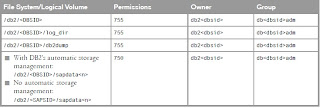3.1 Creating File System for DB2
Before creating file system make sure disk is free for creating partition.
login: root
Password:
Last login: Sat Feb 26 15:20:36 on console
Oracle Corporation SunOS 5.10 Generic Patch January 2005
# format
Searching for disks...done
AVAILABLE DISK SELECTIONS:
0. c0d0
/pci@0,0/pci-ide@1f,2/ide@0/cmdk@0,0
Specify disk (enter its number): 0
selecting c0d0
Controller working list found
[disk formatted, defect list found]
Warning: Current Disk has mounted partitions.
/dev/dsk/c0d0s0 is currently mounted on /. Please see umount (1M).
/dev/dsk/c0d0s1 is currently used by swap. Please see swap (1M).
FORMAT MENU:
disk - select a disk
type - select (define) a disk type
partition - select (define) a partition table
current - describe the current disk
format - format and analyze the disk
fdisk - run the fdisk program
repair - repair a defective sector
show - translate a disk address
label - write label to the disk
analyze - surface analysis
defect - defect list management
backup - search for backup labels
verify - read and display labels
save - save new disk/partition definitions
volname - set 8-character volume name
! - execute , then return
quit
format> p
format> p
PARTITION MENU:
0 - change `0' partition
1 - change `1' partition
2 - change `2' partition
3 - change `3' partition
4 - change `4' partition
5 - change `5' partition
6 - change `6' partition
7 - change `7' partition
select - select a predefined table
modify - modify a predefined partition table
name - name the current table
print - display the current table
label - write partition map and label to the disk
! - execute , then return
quit
format> p
PARTITION MENU:
0 - change `0' partition
1 - change `1' partition
2 - change `2' partition
3 - change `3' partition
4 - change `4' partition
5 - change `5' partition
6 - change `6' partition
7 - change `7' partition
select - select a predefined table
modify - modify a predefined partition table
name - name the current table
print - display the current table
label - write partition map and label to the disk
! - execute , then return
quit
partition> p
Current partition table (original):
Total disk cylinders available: 38910 + 2 (reserved cylinders)
Part Tag Flag Cylinders Size Blocks
0 root wm 36952 - 38909 15.00GB (1958/0/0) 31455270
1 swap wu 3 - 1569 12.00GB (1567/0/0) 25173855
2 backup wm 0 - 38909 298.07GB (38910/0/0) 625089150
3 unassigned wm 0 0 (0/0/0) 0
4 unassigned wm 0 0 (0/0/0) 0
5 unassigned wm 0 0 (0/0/0) 0
6 unassigned wm 0 0 (0/0/0) 0
7 unassigned wm 0 0 (0/0/0) 0
8 boot wu 0 - 0 7.84MB (1/0/0) 16065
9 alternates wu 1 - 2 15.69MB (2/0/0) 32130
partition> 3
Part Tag Flag Cylinders Size Blocks
3 unassigned wm 0 0 (0/0/0) 0
Enter partition id tag[unassigned]:
Enter partition permission flags[wm]: wm
Enter new starting cyl[0]: 1570
Enter partition size[0b, 0c, 1570e, 0.00mb, 0.00gb]: 12gb
partition> label
Ready to label disk, continue? y
partition> q
FORMAT MENU:
disk - select a disk
type - select (define) a disk type
partition - select (define) a partition table
current - describe the current disk
format - format and analyze the disk
fdisk - run the fdisk program
repair - repair a defective sector
show - translate a disk address
label - write label to the disk
analyze - surface analysis
defect - defect list management
backup - search for backup labels
verify - read and display labels
save - save new disk/partition definitions
volname - set 8-character volume name
! - execute , then return
quit
format> verify
Primary label contents:
Volume name = < >
ascii name =
pcyl = 38912
ncyl = 38910
acyl = 2
bcyl = 0
nhead = 255
nsect = 63
Part Tag Flag Cylinders Size Blocks
0 root wm 36952 - 38909 15.00GB (1958/0/0) 31455270
1 swap wu 3 - 1569 12.00GB (1567/0/0) 25173855
2 backup wm 0 - 38909 298.07GB (38910/0/0) 625089150
3 unassigned wm 1570 - 3136 12.00GB (1567/0/0) 25173855
4 unassigned wm 0 0 (0/0/0) 0
5 unassigned wm 0 0 (0/0/0) 0
6 unassigned wm 0 0 (0/0/0) 0
7 unassigned wm 0 0 (0/0/0) 0
8 boot wu 0 - 0 7.84MB (1/0/0) 16065
9 alternates wu 1 - 2 15.69MB (2/0/0) 32130
format> label
Ready to label disk, continue? y
format> q
# format
Searching for disks...done
AVAILABLE DISK SELECTIONS:
0. c0d0
/pci@0,0/pci-ide@1f,2/ide@0/cmdk@0,0
Specify disk (enter its number): 0
selecting c0d0
Controller working list found
[disk formatted, defect list found]
Warning: Current Disk has mounted partitions.
/dev/dsk/c0d0s0 is currently mounted on /. Please see umount (1M).
/dev/dsk/c0d0s1 is currently used by swap. Please see swap (1M).
FORMAT MENU:
disk - select a disk
type - select (define) a disk type
partition - select (define) a partition table
current - describe the current disk
format - format and analyze the disk
fdisk - run the fdisk program
repair - repair a defective sector
show - translate a disk address
label - write label to the disk
analyze - surface analysis
defect - defect list management
backup - search for backup labels
verify - read and display labels
save - save new disk/partition definitions
volname - set 8-character volume name
! - execute , then return
quit
format> save
Saving new disk and partition definitions
Enter file name["./format.dat"]:
format> q
Repeat the above steps to create additional Partitions
************* After creating parition disk name C0d0s0 to s1,s2,s3 try this
# newfs /dev/rdsk/c0d0s3 (For sapmnt)
newfs: construct a new file system /dev/rdsk/c0d0s3: (y/n)? y
Warning: 5518 sector(s) in last cylinder unallocated
/dev/rdsk/c0d0s3: 41945714 sectors in 6828 cylinders of 48 tracks, 128 sectors
20481.3MB in 427 cyl groups (16 c/g, 48.00MB/g, 5824 i/g)
super-block backups (for fsck -F ufs -o b=#) at:
32, 98464, 196896, 295328, 393760, 492192, 590624, 689056, 787488, 885920,
Initializing cylinder groups:
........
super-block backups for last 10 cylinder groups at:
40997024, 41095456, 41193888, 41292320, 41390752, 41489184, 41587616, 41686048, 41784480, 41882912
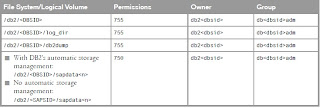
# mkdir /db2
# mkdir /db2/db2ids
# mkdir /db2/IDS
# mkdir /db2/IDS/db2dump
# mkdir /db2/IDS/db2ids
# mkdir /db2/IDS/log_dir
# mkdir /db2/IDS/sapdata1
# mkdir /db2/IDS/sapdata2
# mkdir /db2/IDS/sapdata3
# mkdir /db2/IDS/sapdata4