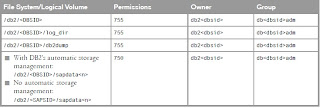4.
For
SMTP, you must set the profile parameters listed below. The placeholder
<*> stands for a number with which the parameters that can occur
several times are numbered sequentially, starting with 0.
a) icm/server_port_<*> = PROT=SMTP,PORT=<port>
This
opens a TCP/IP port for receiving mails by the SMTP Plug-In.
<port> specifies the number of the port that you should use. This
must not be occupied by any other program on this host (for example,
Sendmail usually uses port 25). If no mails (including status
notifications) are to be received in this SAP system, <port> can
be set to 0.
You can use the TIMEOUT option to define a maximum wait time for a response from the mail server (in seconds).
b) is/SMTP/virt_host_<*> = <host>:<port>,<port>,...;
This
defines a "virtual mail host" for receiving mails. If all incoming
mails (including status notifications) are to be received and processed
in a single client of this SAP system, this parameter is not required
(an entry is/SMTP/virt_host_0 = *:* is then assumed by default). If you
want several clients to be able to receive, you must create a virtual
mail host for every client. <host> specifies the name of the host
to which incoming mails are addressed. The "*" value can also be
specified here if the mail distribution is to occur independently of the
addressed host. Important: If the mail is to be distributed according
to host names, you must assign different IP addresses to these host
names. <port> specifies the number of a port to which incoming
mails are addressed. Several ports may be specified for each host, and
several hosts (with several ports if necessary) may be specified for
each virtual mail host. Important: The parameter line must always be
completed with a semicolon (even if only one host is involved).
The assignment of virtual mail hosts to clients is carried out in the SAP system (see 3).
Example:
With two clients capable of receiving mail, the profile parameters could read as follows (as of Release 6.20):
icm/server_port_0 = PROT=HTTP,PORT=1080
icm/server_port_1 = PROT=HTTPS,PORT=1443
icm/server_port_2 = PROT=SMTP,PORT=25000,TIMEOUT=180
icm/server_port_3 = PROT=SMTP,PORT=25001,TIMEOUT=180
is/SMTP/virt_host_0 = *:25000;
is/SMTP/virt_host_1 = *:25001;
2. User administration (transaction SU01)
a) System user
In
each client of an SAP system in which incoming mails (or status
notifications for sent mails) are to be received, a system user must be
created to process the incoming messages. To do this, use transaction
SU01 to create a user of the type "system", and assign the "S_A.SCON"
profile to this user.
Important: Contrary to the documentation for
user types, users of type "system" are also subject to password expiry,
which can prevent the receipt of mails. To avoid this, use user type
"service" until a correction of the incorrect behavior of type "system"
is available.
b) User addresses
Each
individual user who wants to receive e-mails in an SAP system needs an
Internet mail address. This is also used as a sender address for sending
e-mails. In transaction SU01, enter the Internet mail address of a user
in the field "E-Mail" under "Address". As a domain, use the domain of
the SAP system client if possible (see "General information" above and
4.a), for example "firstname.lastname@crm-prod.company.com".
3. Client assignment (transaction SICF)
For
each client of an SAP system in which incoming mails (or status
notifications for sent mails) are to be received, and processed if
necessary, you must create an SMTP server in which the assignment to a
virtual mail host as well as the logon data is defined. In transaction
SICF, an SMTP server (envelope icon) should already be available in
every SAP system. This is delivered by SAP. Use this for the first
client that you want to be able to receive mails, and create a new SMTP
server for every other client. You must make the following settings on
the SMTP servers:
a) Host data
For
"Profile Parameter Number", enter the sequence number of a parameter
is/SMTP/virt_host_<*> from the profile. If you have only one
client and did not create such a parameter in the profile, enter 0.
b) Service data
Enter
the client into which the mails received using this virtual mail host
are to be directed, as well as the logon data (user, password, language)
of the service user that was created for inbound mails (see 2.a).
c) Handler list
Enter CL_SMTP_EXT_SAPCONNECT in the first position.
As
of Release 6. 20, you must activate the SMTP server after you create or
change it (Service/Virt.Host --> Activate, or right-click).
4. SAPconnect administration (transaction SCOT)
You
have to make the SAPconnect settings separately in each client from
which e-mails are to be sent or in which e-mails are to be received.
a) Default domain
The domain of this SAP system client is defined here, for example, crm-prod.company.com. It is used for the following purposes:
o The SMTP Plug-In logs on to the mail server with the domain as ID.
o The message ID of outgoing mails is created with this domain.
o If
an SAP user who has not entered an Internet mail address in their user
master record sends an e-mail, a sender address is generated from the
SAP user name and this domain, for example SMITHJ@crm-prod.company.com.
b) Nodes
There are different types of node in SAPconnect:
o SMTP nodes (for the SMTP function of the SAP application server)
o HTTP nodes (for paging or SMS providers using Web services, as of 6.20)
o RFC nodes (for old RFC-compatible e-mail/fax/paging gateways)
There
is always a single SMTP node in each client. It is created
automatically by the system and cannot be deleted. It is configured as
follows (double-click on the node name):
o Select "Node in use".
o Under "Mail Host" and "Mail Port", specify the mail server to which outbound mails are to be transferred.
o Select "Set" for "Internet".
o Specify
address areas of recipient addresses that are to be reached using these
nodes (usually "*" if all e-mails are to be sent using SMTP).
o For "Output Formats for SAP Documents", the following is recommended:
SAPscript / Smart Forms PDF
ABAP List HTM
Business Object / Link HTM
RAW Text TXT
If fax messages are also to be sent using SMTP:
o Select "Set" for "Fax".
o Specify
address areas of recipient addresses that are to be reached using these
nodes (usually "*" if all faxes are to be sent using SMTP).
o For "Output Formats for SAP Documents", the following is recommended:
SAPscript / Smart Forms PDF
ABAP List PDF
Business Object / Link TXT
RAW Text TXT
o For
"Conversion into Internet Address", enter the domain of the fax server
or fax provider. The local part of the Internet address is generated
automatically by the system. The address then has the form
"FAX=+recipientnumber@domain".
If paging or SMS messages are also to be sent using SMTP:
o Select "Set" for "Pager(SMS)".
o Specify
address areas of recipient addresses that are to be reached using these
nodes (usually "*" if all paging or SMS messages are to be sent using
SMTP).
o For
"Conversion into Internet Address", enter the domain of the paging or
SMS server or paging or SMS provider. The local part of the Internet
address is generated automatically by the system. The address then has
the form "SMS=+recipientnumber@domain".
Important:
To be able to use paging or SMS in the SAP system, names must be
defined for the messaging services to be used (e.g. "SMS"). You can do
this using transaction SA14.
c) Send job
E-mails
that are sent from an SAP application are merely put into a queue. A
periodically running background process, the SAPconnect send job, takes
the e-mails from the queue and sends them by Internet. This job can be
scheduled from SAPconnect administration as follows:
o Choose "View" --> "Jobs". Check whether a job is already scheduled (displayed as a calendar icon).
o Choose "Job" --> "Create", and specify a job name.
o Place the cursor on the "SAP&CONNECTALL" variant, and choose "Schedule Job".
o Choose "Schedule periodically".
o Specify a time interval (for example, 10 minutes), and choose "Create".
d) Receiving
With
the settings made so far, SAP users can already receive e-mails in
their inbox in the Business Workplace (transaction SBWP) at the address
entered in the user master record.
If, on receipt of e-mails to a
specific address or with specific contents (for example XML documents),
you want a program that processes these e-mails to start automatically,
you can configure this under "Settings" --> "Inbound Processing".
If,
on receipt of e-mails to a specific address or from a specific sender,
you want these to be directed automatically to another recipient or a
distribution list, you can configure this under "Settings" -->
"Inbound Distribution".
5. Settings on the mail server (SAP-external configuration)
To
be able to receive mails in the SAP system, you need to set your mail
server so that certain mail addresses are forwarded to one or several
SAP systems or clients. For this purpose, you need to define routing
rules that assign a mail host and/or port to address areas (generic
address parts, usually the domain), for example:
*@crm-prod.company.com --> SAPWASHost:25000
*@crm-test.company.com --> SAPWASHost:25001
For
more information about the exact setting procedure, see the mail server
documentation. Note 546147 describes where the documentation can be
found for the Microsoft Exchange 2000 Server, and what to do if your
mail server does not allow routing to ports other than port 25.